Structure
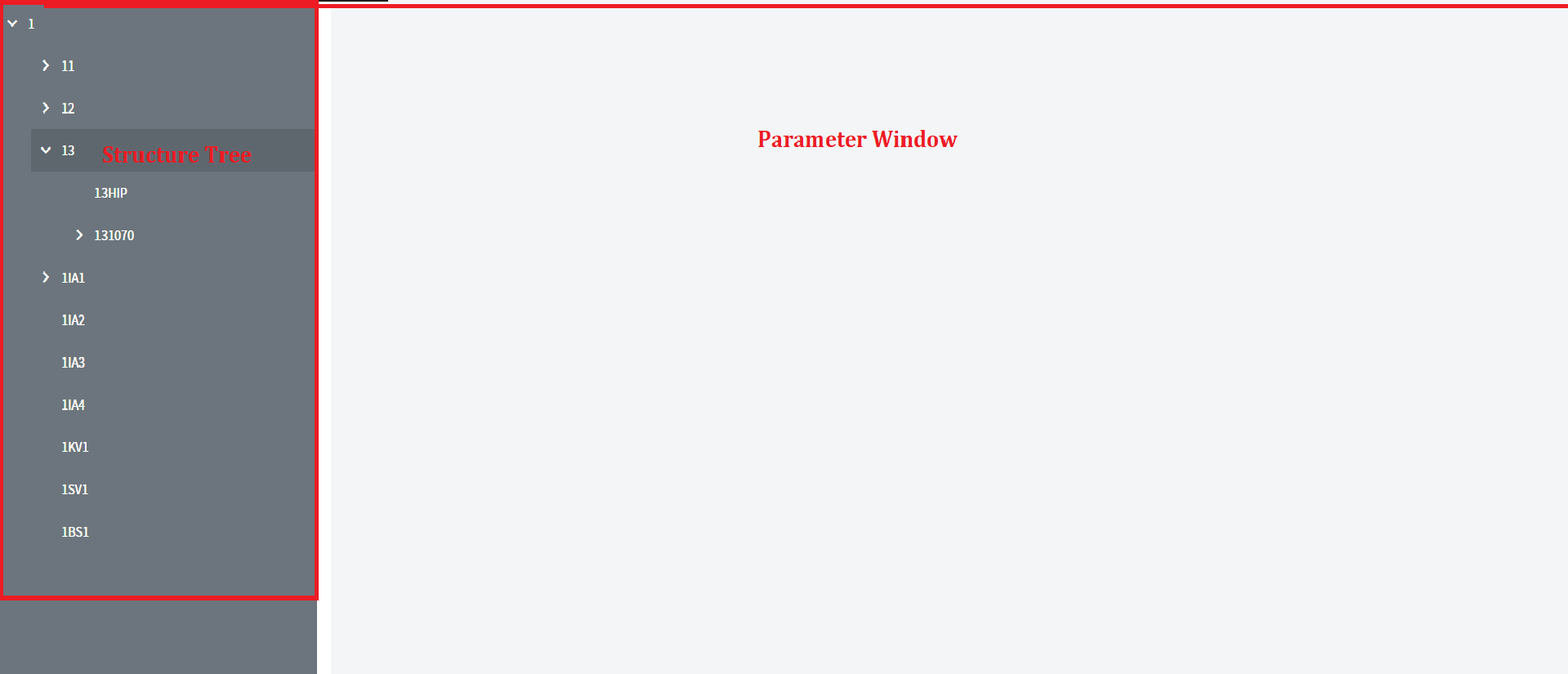
After opening/creating project, you will see main editor view. Which was divided in parts using red rectangles.
Tabs#
Structure Tree#
The sidebar contains a mapped line structure based on eplan tags.
Some elements of the structure tree can be configured, to do this just click on it, and in the parameterization window, you will see possible options. List of all configurable elments could be found here.
Parameter Window#
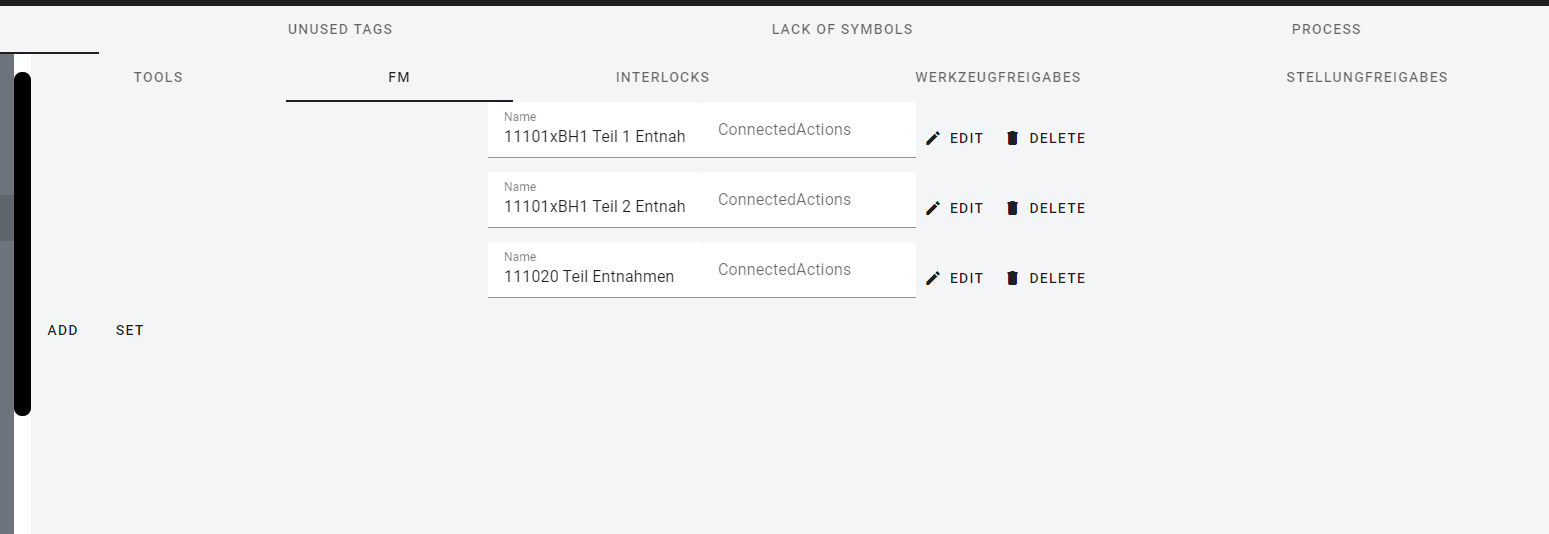
The content of this window depends on the selected tree element.
Most of the parameters have the structure of a list, the records of which can be added, edited or deleted by pressing the appropriate button. To confirm the action, use the SET button.
Action Buttons#
Reading from left: