Process
View for prepare sequence.
Station Selector#
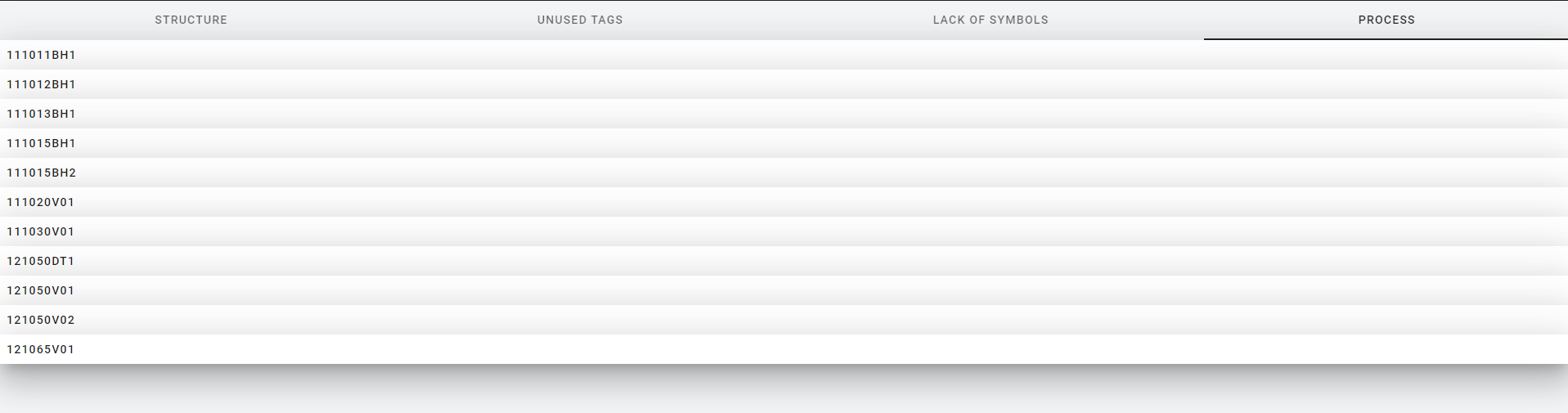
At the start, a list of all items with graph is shown. Double-click on it to display the process editor.
Process editor#
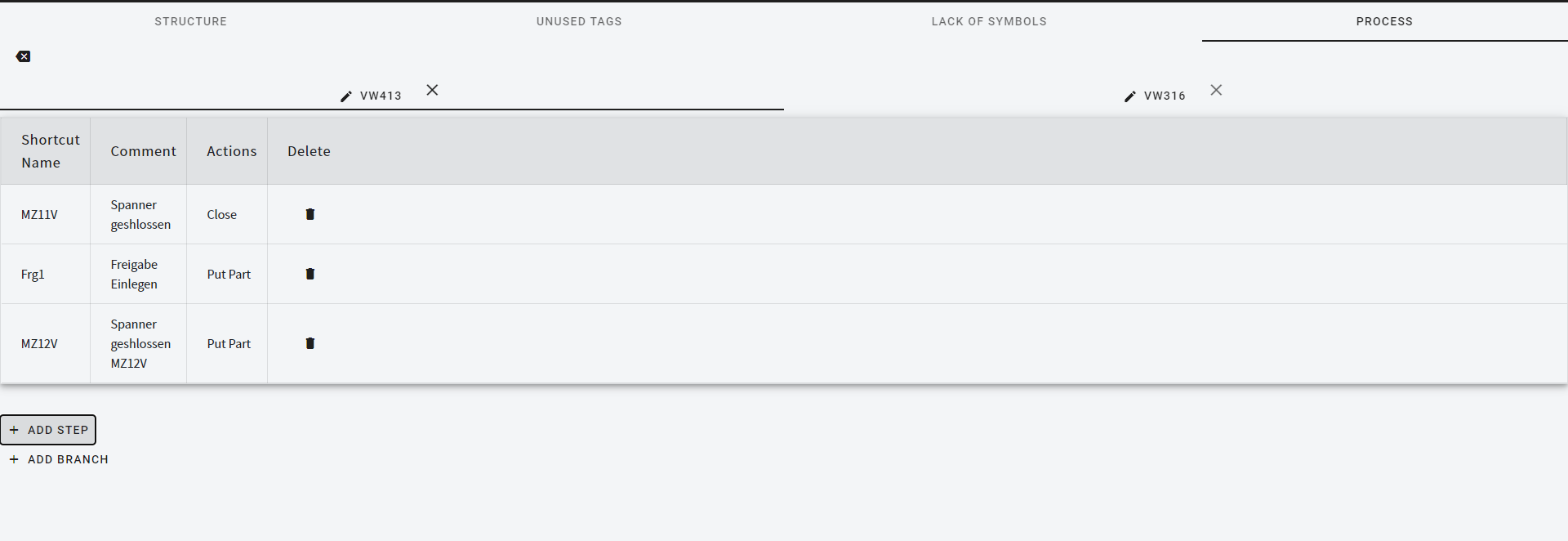
Your branches are at the top of the process editor. To create a new one, click the "Create branch" button.
Branch Editor#
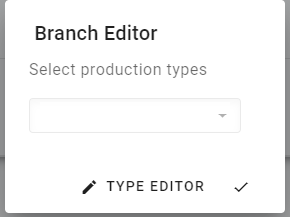
The branch editor supports working with types. You can choose which types the selected branch works for.
If you want to create a new type, you can click the type editor button.
Type editor#
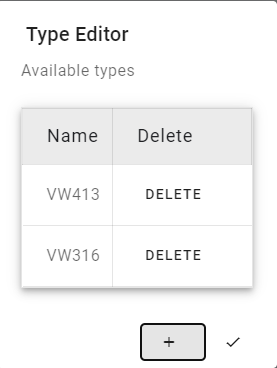
You can delete or edit existing types in the project. To create a new one, click add.
Type Creator#
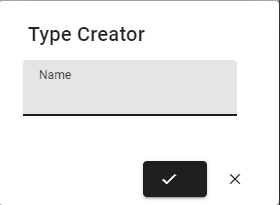
The name field is
Step Editor#
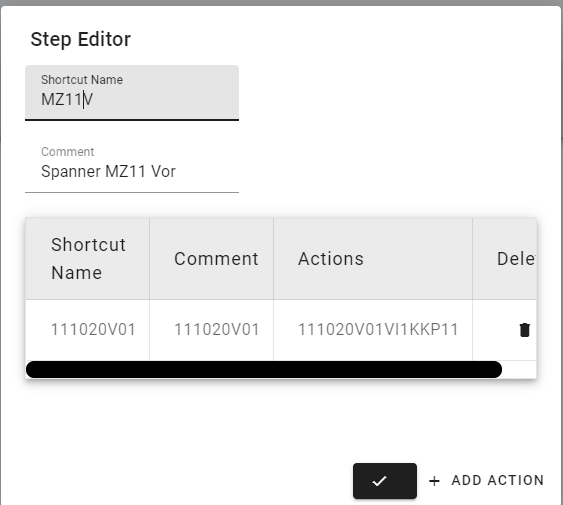
To add a new step, just click the "add step" button and the step editor will appear.
The Shortcut Name field is
The Comment field is
Actions must be unique to create new you need to click "Add Action"
Action Creator#
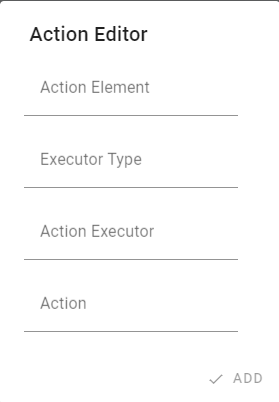
Action Element is the structure element which is responsible for action.
Executor type is kind of executor element. this could be ventil or tool on robot.
note
Robot executors will show after define robot tool in configuration section.
Action Executor is specified element which will perform the action.
Action is the information what this tool/element will do.